깃 압타나 연동 후 깃허브 pull - 압타나에서 연결 사용법
- 프로그래밍/git hub
- 2019. 5. 21.
git, github의 차이는 쉽게 "로컬 저장소와 원격저장소의 차이"라고 생각한다...
1.git hub repository(원격 저장소) 주소 복사
1)github 접속 - https://github.com/
2)repository 링크 복사
**repository가 없으면 생성(만들기 쉬움)

**참고1) clone시 https , ssh 차이
https://git-scm.com/book/ko/v1/Git-%EC%84%9C%EB%B2%84-%ED%94%84%EB%A1%9C%ED%86%A0%EC%BD%9C
2. local repository 만들기(로컬저장소- 내 pc에 저장소를 만듬)
1)git설치
2)원하는 폴더를 만들고
3)마우스 오른쪽->git bash(git 커맨드창)

4) git clone (1.에서 복사한 링크를 쓰면됨)

**참고2) ssh연결중에 에러나 연결방법을 잘모르시면 아래 링크를 참고해주세욤
edwardelizabeth.tistory.com
5)원격저장소->로컬저장소의 프로젝트가 clone됨
3.대망의 압타나 깃 연동
1)압타나 실행 -> window → project explorer
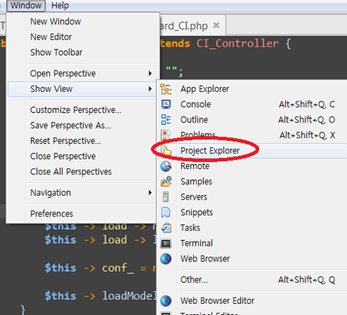
2)기존 프로젝트 import( 2. local repository에서 만든 clone을 import )
** 마우스오른쪽 -> import

3)existing folder as new project

4)web - primary선택 / select folder ( 2. local repository에서 clone한 폴더)

5)연동 끝
4. git commit
1)아무 파일 생성, or 기존 파일 수정해보세요~
2)프로젝트 마우스오른쪽 -> team -> commit

3-1)화살표로 staged Changes로 옮김
3-2)commit message 작성
3-3)commit 버튼

5.git push
1)마우스 오른쪽→team→push

2)ssh 인증 - ssh키 생성시 만들었던 passphrase 입력
잘모르겠으면 위쪽에 **참고2)를 한번 보세요~

6.git pull
1)pull을 하기 전에 로컬저장소의 index.html 내용을 바꿔봄
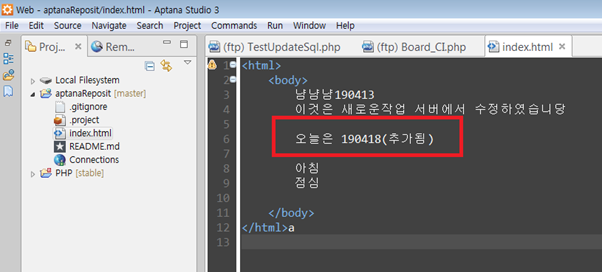
1-1)로컬저장소와 원격저장소에 내용이 다릅니다!

2)마우스오른쪽 -> team -> pull

3)원격저장소와 로컬저장소의 내용이 다르기 때문에 충돌발생
충돌된 내용(or코드)를 정리하겠습니다~

4)해당 로컬저장소의 내용(or코드) 정리가 끝났으면,
원격저장소에 반영하기 위해 push를 해봄

마지막으로 작업순서는 이렇게 되겠습니다~
pull -> do…work -> commit -> pull -> push
모르는 문제가 발생하면 같이 해결합시다! 도와드릴게요!